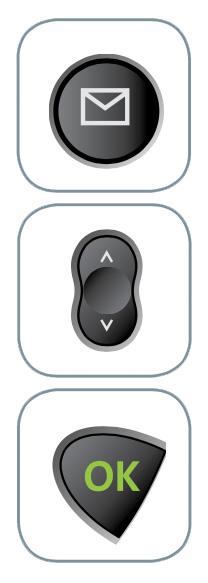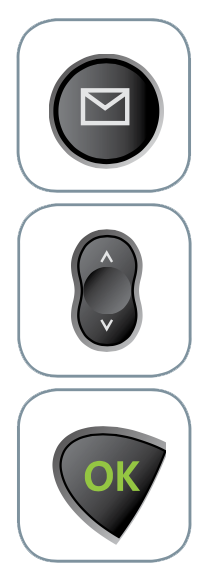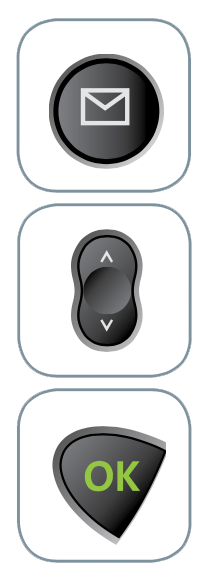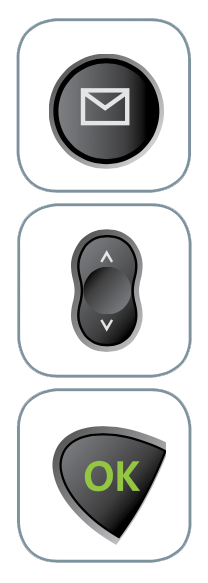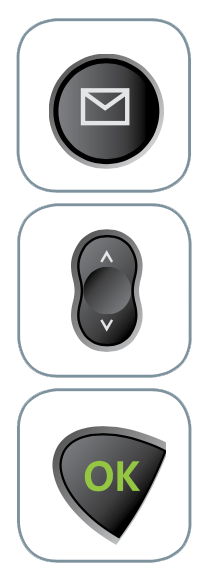Table of Contents
- Iridium 9505A Text Messaging
- Device Overview
- Iridium 9505A Text Messaging
- Step-by-Step Walkthroughs
- Check Text Message
- Send Text Message to an Email
- Send a Text Message to Another Iridium Phone
- Send a Text Message to a Cell Phone
- Reply to a Message (To An Email Account)
- Helpful Iridium Text Messaging Information
- Correcting an Entry
- To Delete a Character:
- To Add a Character:
- Press the “Scroll” key to place the cursor to the location where you want to add the character • Enter a letter by pressing a key as many times as necessary
Iridium 9505A Text Messaging #
Device Overview #
This tutorial is a walkthrough for Iridium 9505A Text Messaging and will help you get a well rounded understanding of how to text with your Iridium 9505A satellite phone.
Iridium 9505a @ Apollo Satellite Communications
Iridium 9505A Text Messaging #
Step-by-Step Walkthroughs #
Check Text Message #
- Press “Message Key” on Iridium satellite phone
- Using the scroll key, scroll to “Received Messages” Select?, press OK
- Screen will show quantities of all messages, highlight Text messages, press OK to read text messages
- Note: The Iridium network will attempt delivery for 2 days. After this time, you must initiate delivery of the message by manually registering the phone. If not picked up, messages are automatically deleted from the Iridium Network after 8 days
Send Text Message to an Email #
- Press the “Message Key” on the Iridium satellite phone
- Use the Scroll Key to select the “Message Editor” and press OK
- Enter the destination email address, e.g. [email protected]. To get the @ symbol, press the “1” key seven times
- Enter a blank space by pressing twice, or the down arrow on the Scroll Key twice
- Enter body of message (up to 160 characters including e-mail address) and press OK
- Select “Send Message” by pressing the OK key
- When the 9505A handset asks for the destination number, enter +*2, and press OK
- The 9505A will display “Sending Message” for a few seconds and the display “Message Sent” if the message was successfully delivered to the Iridium SMS center
Send a Text Message to Another Iridium Phone #
- Press “Message Key” on Iridium satellite phone
- Select the menu option “Message Editor” with the scroll key, press OK
- Enter your message
- Select the menu option “Send Message”
- Enter “00” and (Twelve Digit Iridium Number), select “Send Message”
Send a Text Message to a Cell Phone #
- Press “Message Key” on Iridium satellite phone
- Select the menu option “Message Editor” with the scroll key, press OK
- Enter your message
- Select the menu option “Send Message”
- Enter “001” and (cell number), select “Send Message”
Reply to a Message (To An Email Account) #
- Press “Message Key” on Iridium satellite phone
- Select the menu option “Received Messages” with the scroll key, press OK
- Use Scroll Key to select you message you want to view
- Select “View Options” by pressing the OK Key
- Select “Reply to Sender” by pressing the OK Key
- The email address that sent the original message will already be entered along with a blank space. Enter the text of your reply and finish by pressing the OK Key
- Select “Send Message”
- Enter the destination e-mail. It should be pre-populated to “+*2” so select “Send Message” by pressing the OK Key (if the destination is a phone number, enter “00” or “+” in this field)
- The 9505A will display “Sending Message” for a few seconds and the display “Message Sent” if the message was successfully delivered to the Iridium SMS center
Helpful Iridium Text Messaging Information #
- The message service center number is 00881662900005. To double check, press the “Menu” key, choose “Message Settings” by pressing the OK key and then choose “Service Center” by pressing the “OK” key
- A maximum of 30 message (incoming and outgoing combined) can be stored on a SIM. If full, no other messages will deliver until messages are deleted. Max capacity has been met if “Message” indicator is flashing on the screen
- The Iridium network attempts delivery for 2 days. After this time, you must initiate delivery of the message by manually registering the phone. This done by calling the message center and following the voice prompts. If not picked up, messages automatically delete from the Iridium Network after 8 days.
- When text messages are delivered while you are simultaneously reading or replying to existing messages, the phone may lock up. The phone can be restored by powering off and then back on
- Charges are per-message, whether the message contains 1 character or 60 characters
Enter Characters
- Enter a letter by pressing a key as many times as necessary
- Press the “Scroll” key to advance the cursor
- Repeat steps 1 and 2 as many times as needed, and then press the OK key
Correcting an Entry #
To Delete a Character: #
- Press the “Scroll” key to place the cursor to the right of the character you want to delete
- Press the “Clear” key to delete one character at a time or press and hold the “Clear” key to clear the entire message
To Add a Character: #
-
Press the “Scroll” key to place the cursor to the location where you want to add the character • Enter a letter by pressing a key as many times as necessary #
Entering Names #
You can use the keypad to produce any letter in the alphabet. For example, press the 2 key to enter letters: Press 1 time for an A; Press 2 times for a B; Press 3 times for a C; Press 4 times for a 2
Key Legend #
Press and hold any numeric key to toggle between uppercase and lowercase characters #
- 1 Key – Space . ? ! , @ _ & : “ ( ) „ ¿ ¡ % £ $
- 2 Key – a b c ä å à æ ß ç
- 3 Key – d e f V é è Φ
- 4 Key – g h i 4 Γ ì
- 5 Key – j k l 5 Λ
- 6 Key – m n o 6 ñ ö ø ò Ω
- 7 Key – p q r s 7 Π s Σ
- 8 Key – t u v 8 θ u u
- 9 Key – w x y z 9 Ξ Ψ
- 0 Key- + – 0 x * / = < > #