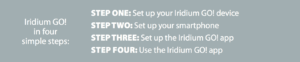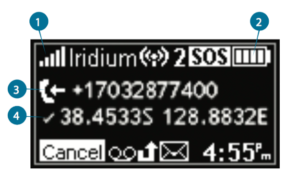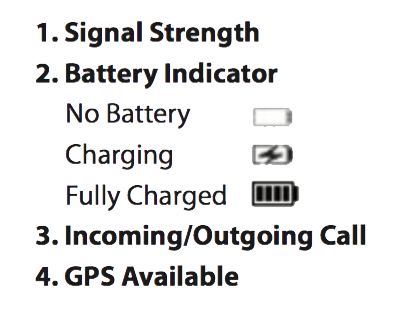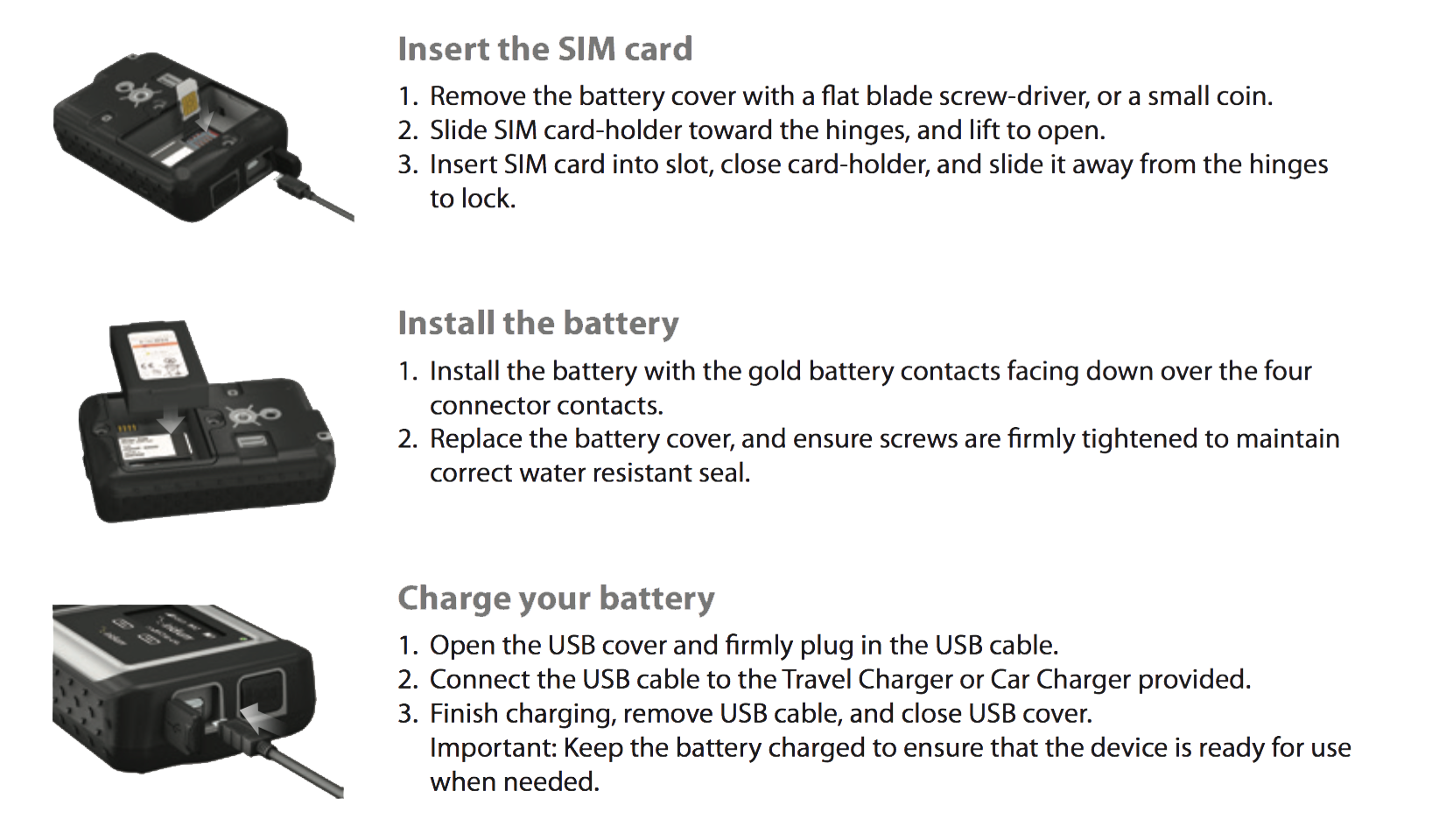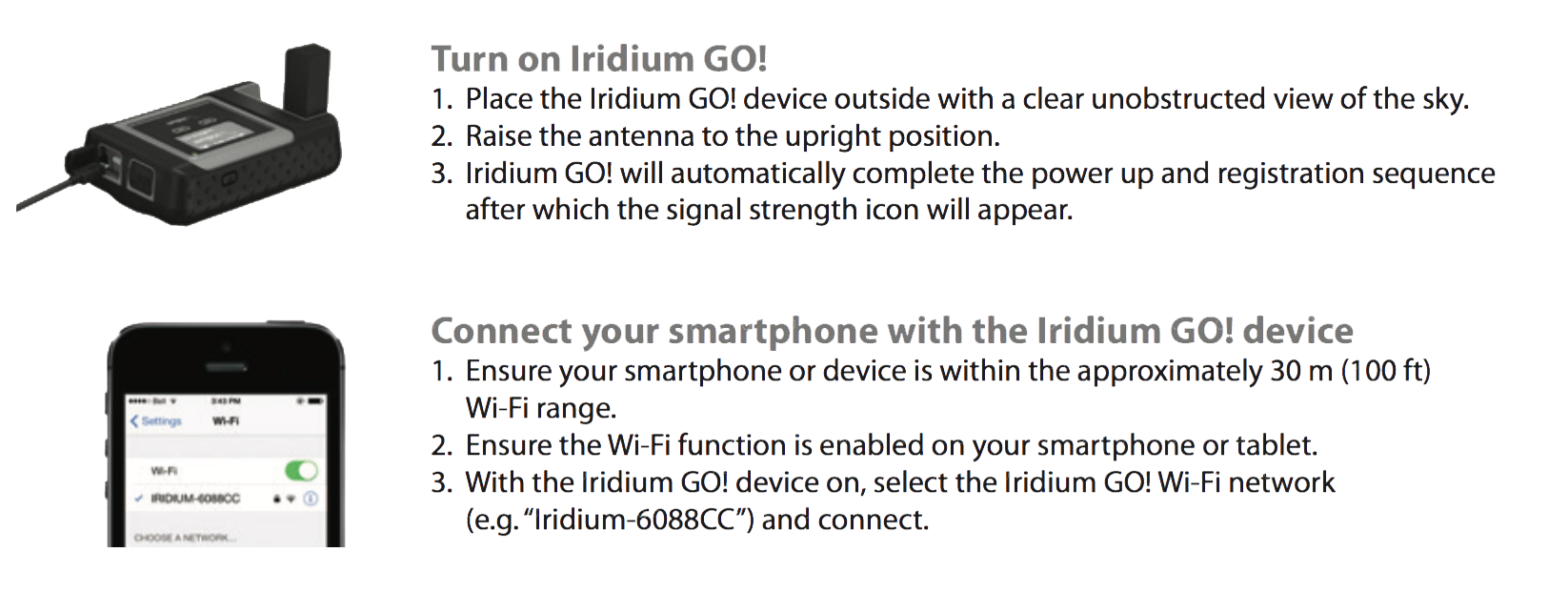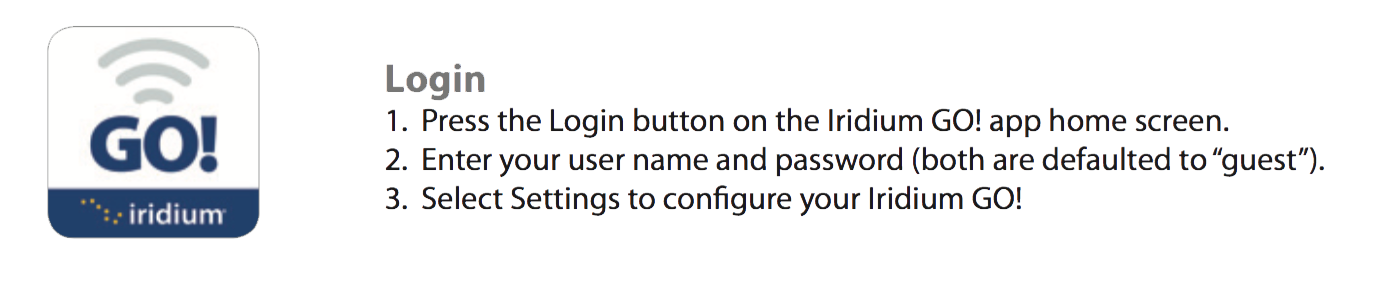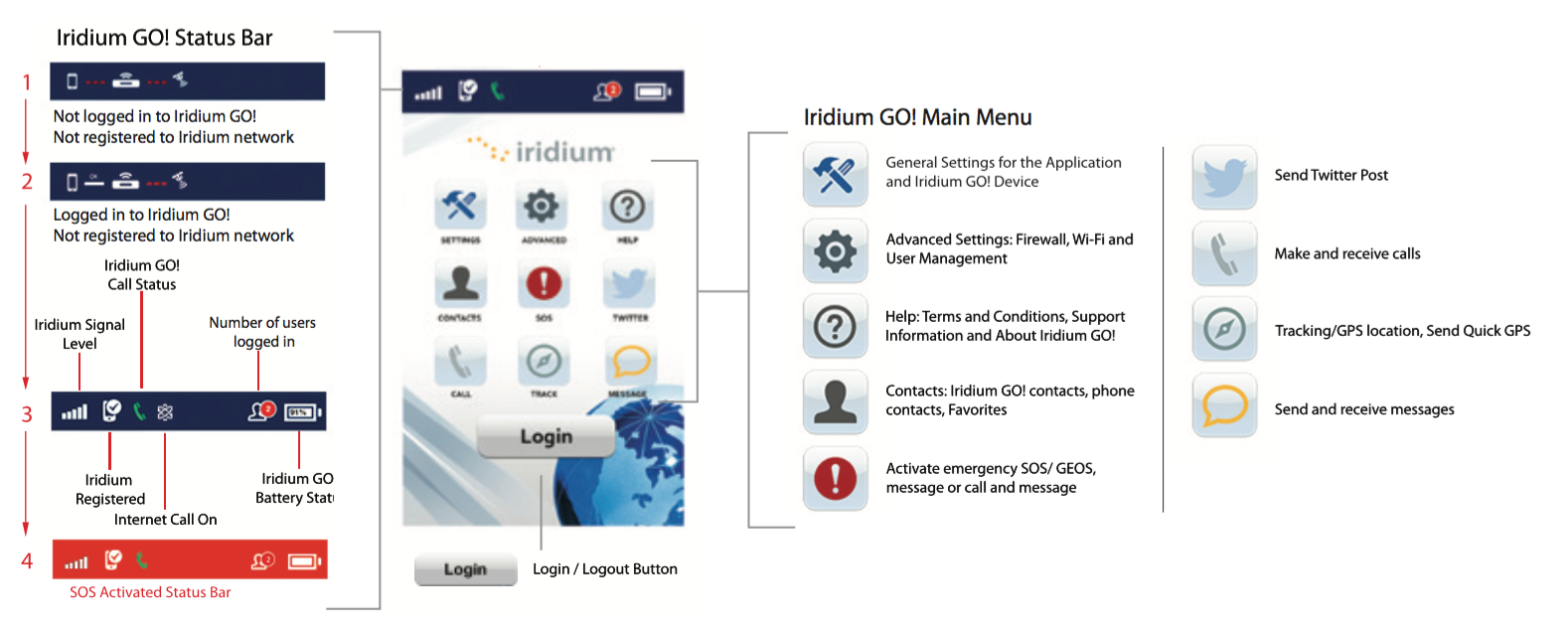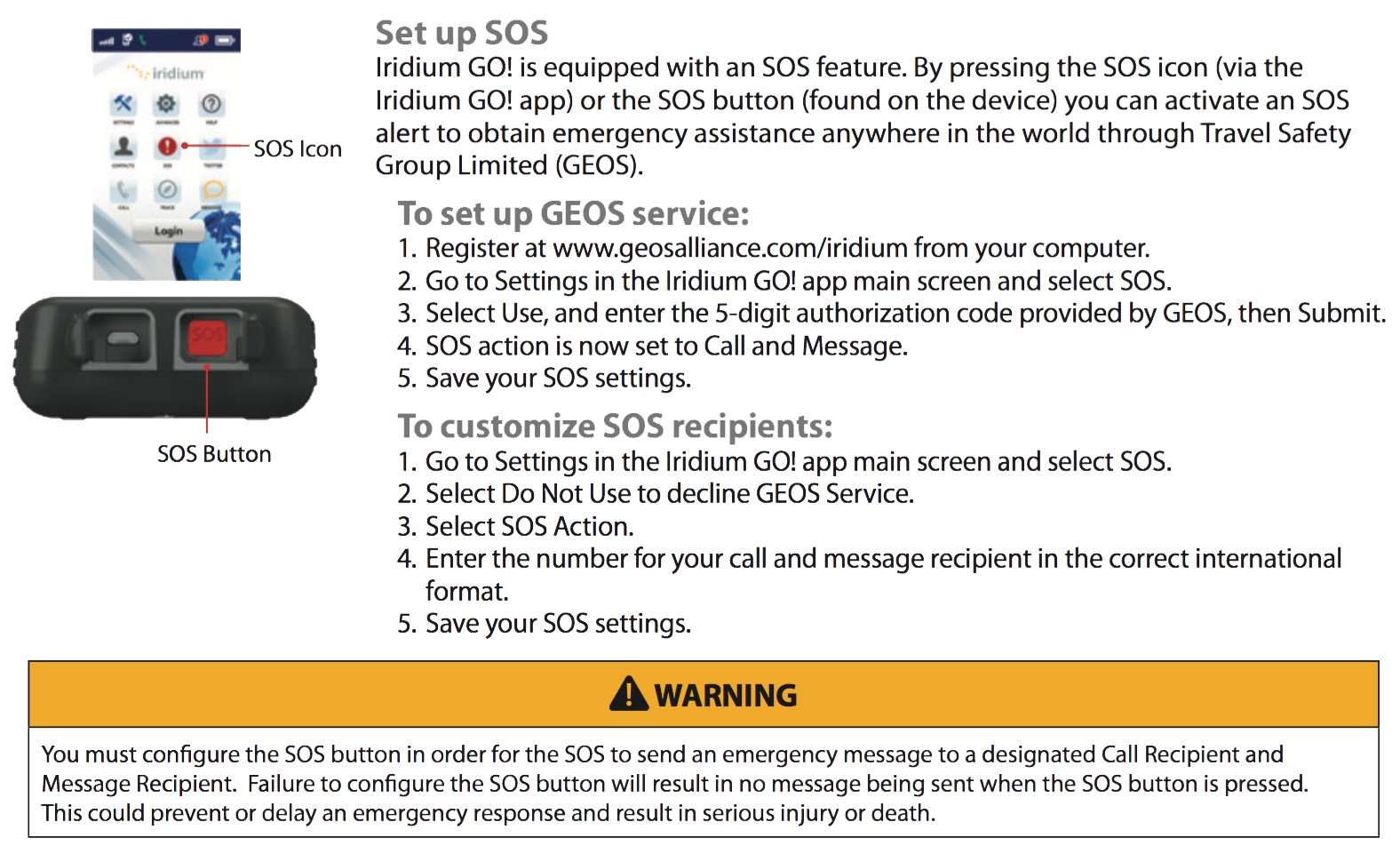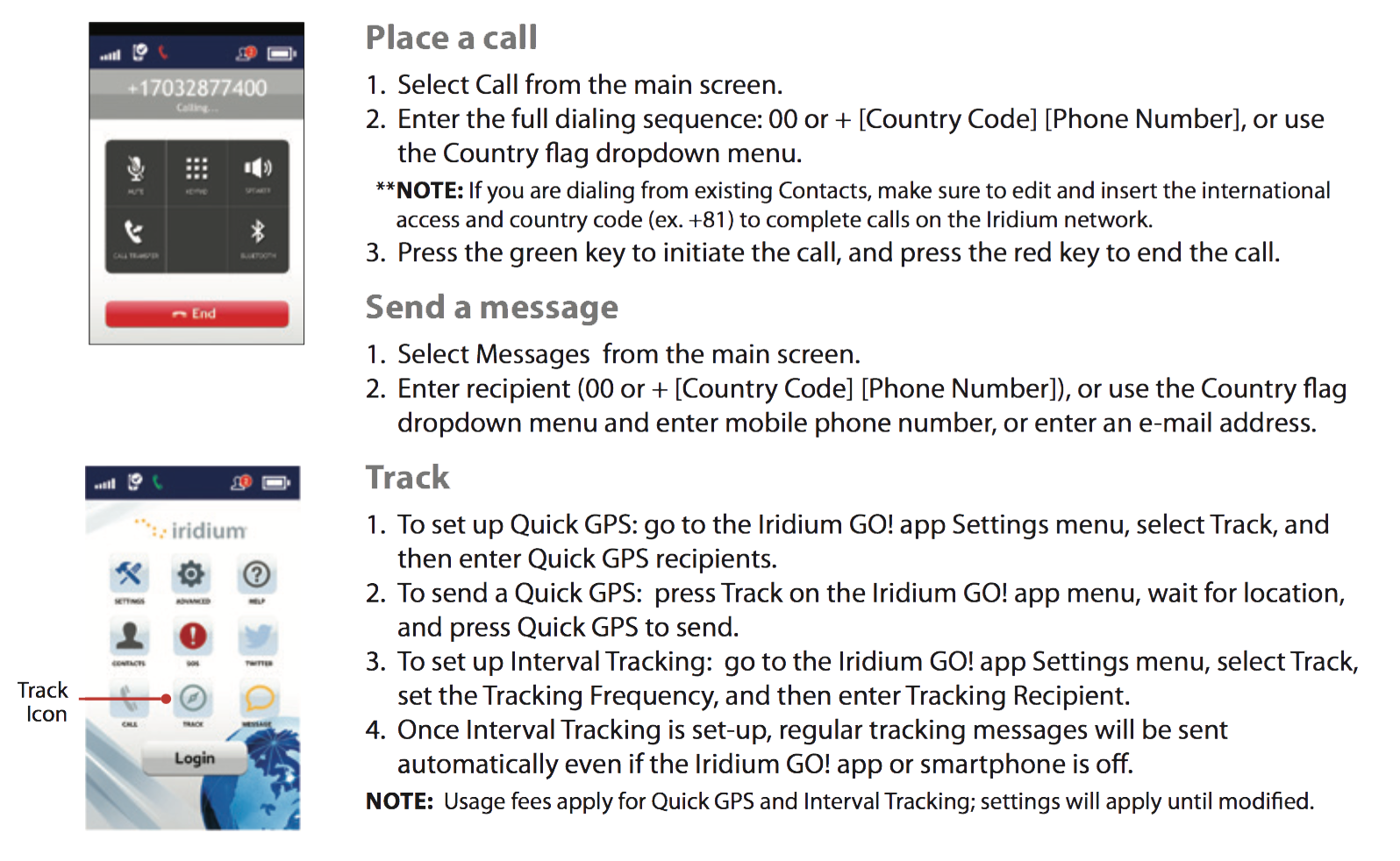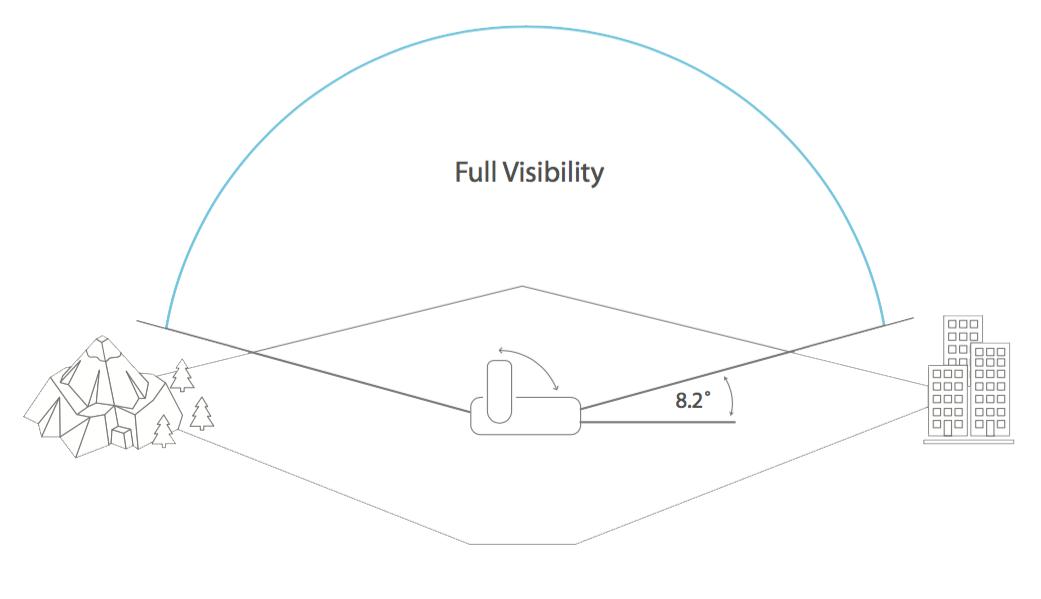Table of Contents
- Iridium GO Quick Start Guide
- Iridium GO Quick Start Guide
- Device Overview
- Description
- Device Screen Overview
- Iridium GO! Quick Start Guide
- Step One: Setup Your Iridium GO! Device
- Step Two: Set Up Your Smartphone
- Step Three: Set Up the Iridium GO App
- Iridium GO App Overview
- Step Four: Use Your Iridium GO! App
- Tips on Efficient Operation
[vc_row 0=””][vc_column][vc_column_text 0=””]
Iridium GO
Iridium GO
Quick Start Guide #
To get started quickly and easily simply follow the step by step instructions below to get set up and stay connected no matter where you are on the planet!
Iridium GO Satellite Hub @ Apollo Satellite Communications
Iridium GO Quick Start Guide #
Device Overview #
Description #
- 1: Device Screen
- 2: Navigation Buttons
- 3: Status LED
- 4: Swivel Antenna
- 5: Power Button
- 6: USB Power/Data Connection
- 7: SOS Button
- 8: External Antenna Connector
and Reset Button - 9: Lanyard Connector
- 10: Battery Cover
- 11: Accessory Connector (1/4″ Screw Mount)
- 12: Loudspeaker
- 13: Pressure Vent
Device Screen Overview #
Iridium GO! Quick Start Guide #
Step One: Setup Your Iridium GO! Device #
Step Two: Set Up Your Smartphone #
Before using your Iridium GO Satellite Hub on the Iridium network, first download
and install the required applications using your standard wireless network.
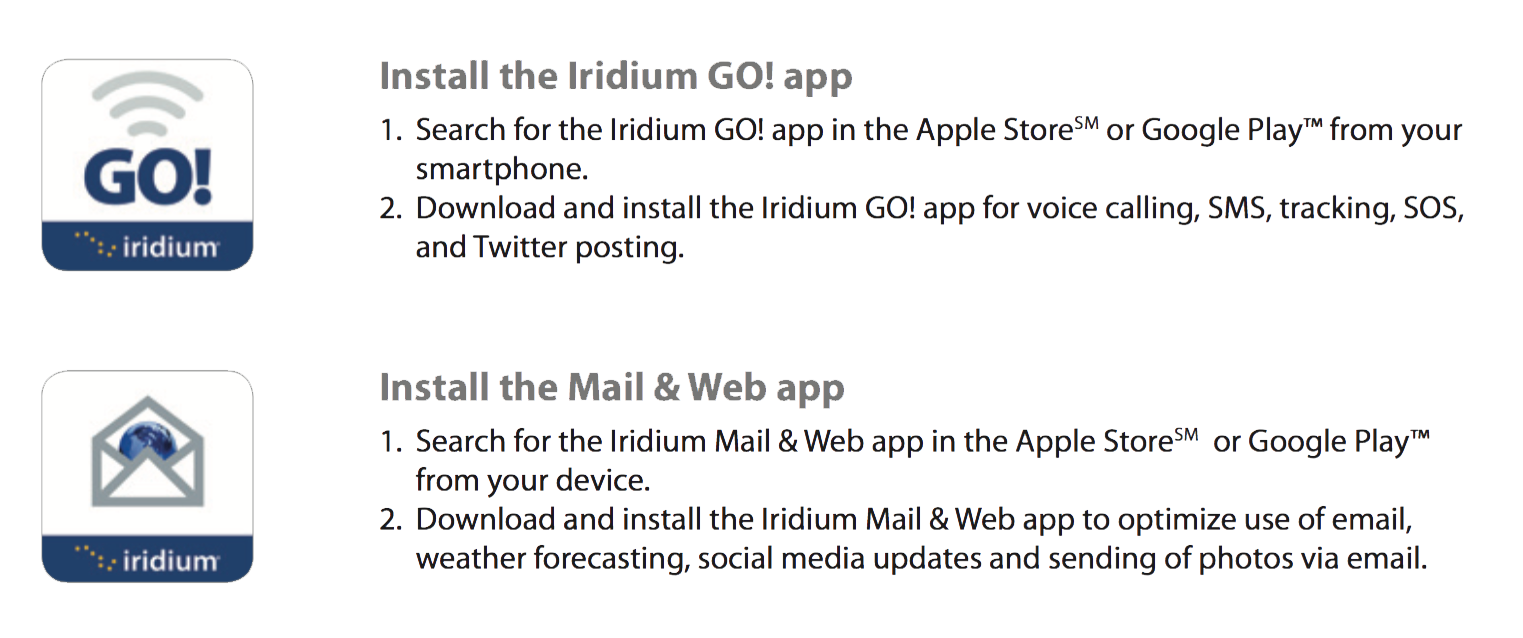
Step Three: Set Up the Iridium GO App #
Iridium GO App Overview #
Step Four: Use Your Iridium GO! App #
Tips on Efficient Operation #
For the Iridium GO! to operate most efficiently:
- 1: Keep the battery charged to ensure that the device is ready for use when needed.
- 2: Ensure antenna is pointed directly up with a clear unobstructed view of the sky.
- 3: Ensure your smartphone or device is within the approximately 30 m (100 ft) Wi-Fi range.
- 4: Do not touch the antenna unnecessarily when the Iridium GO! device is in use.