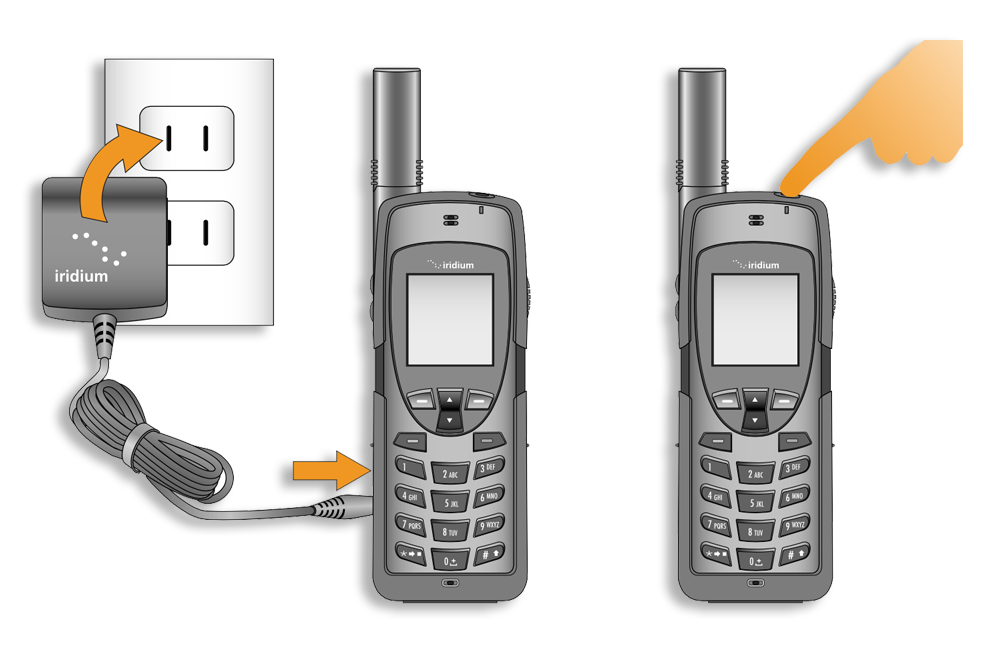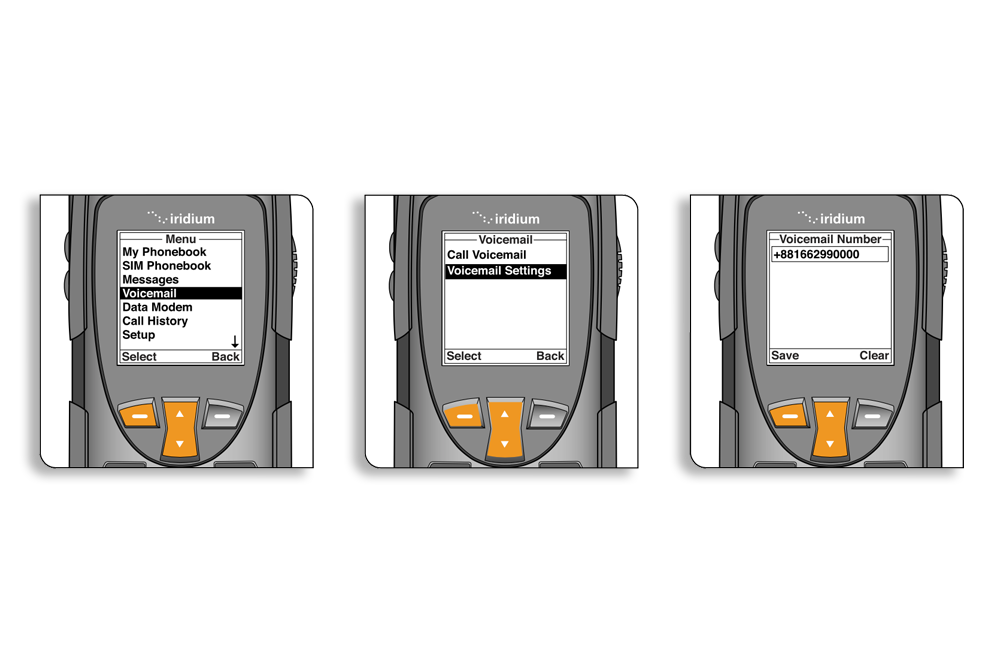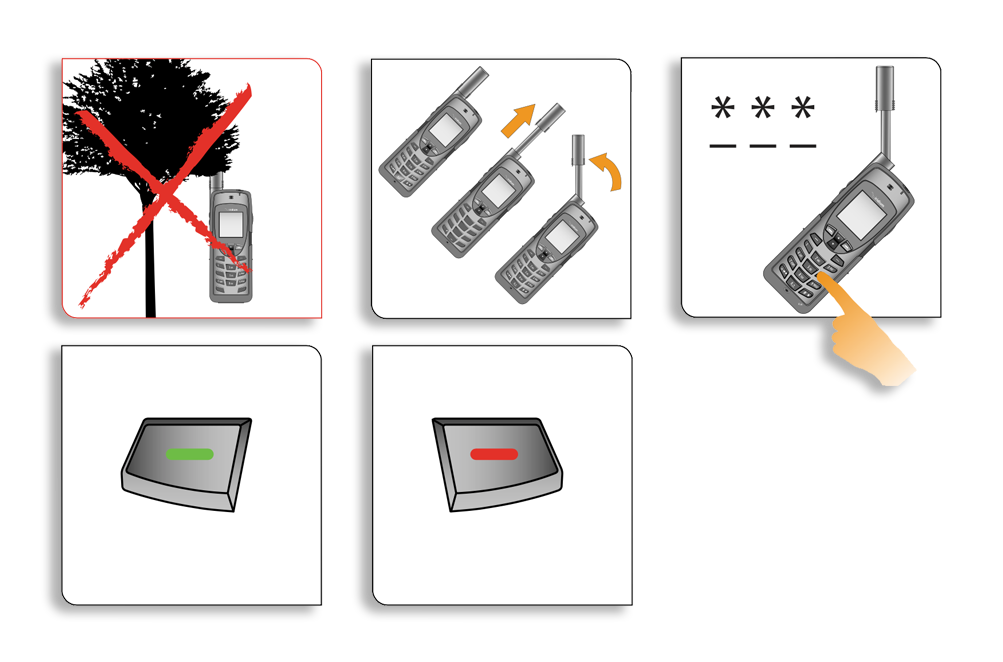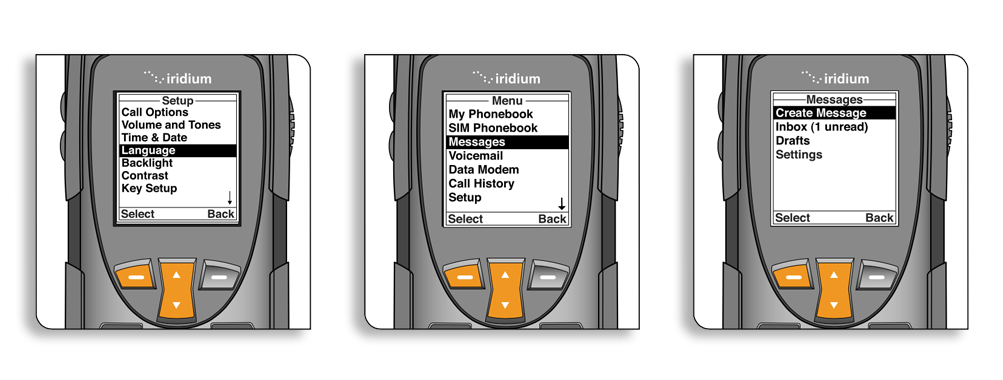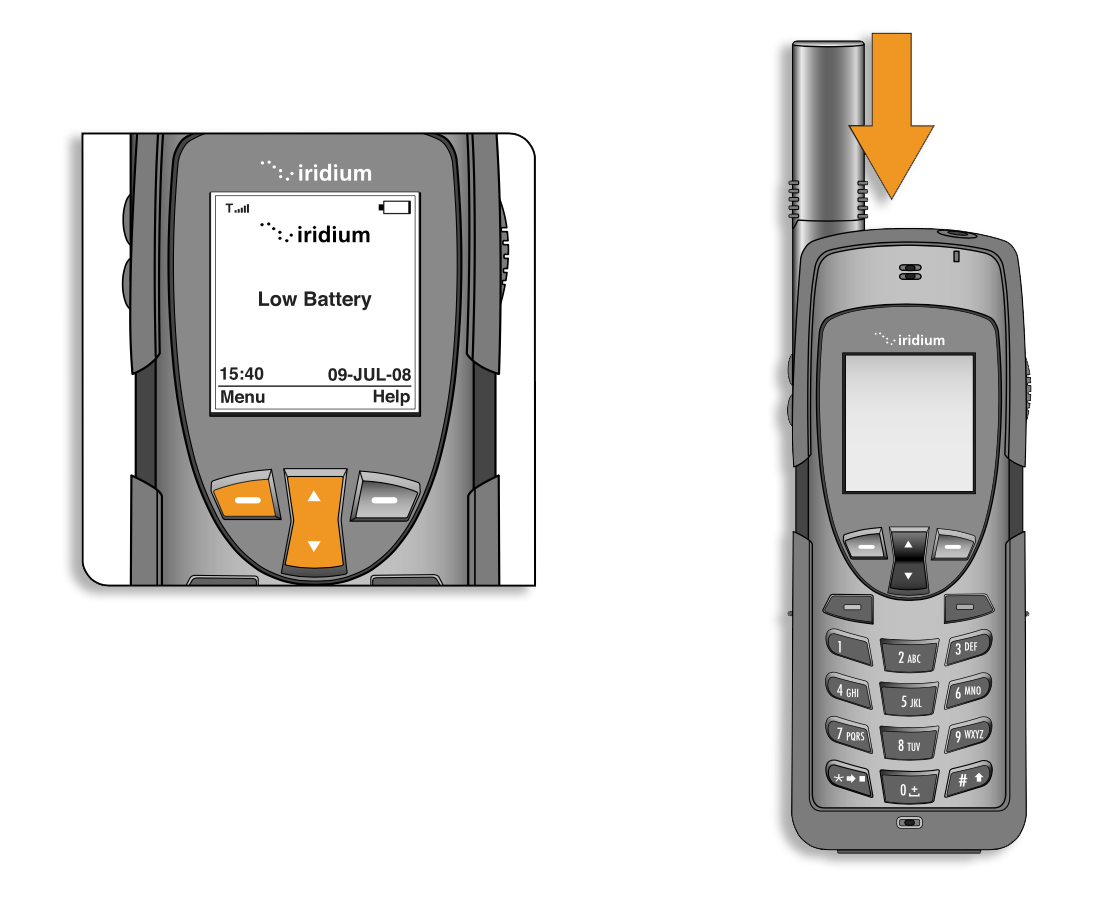Table of Contents
[vc_row 0=””][vc_column][vc_column_text 0=””]
Iridium 9555
Iridium 9555
Quick Start Guide #
Iridium 9555 Satellite Phone @ Apollo Satellite Communications
1: Insert the SIM Card #
- Remove the battery from the phone (left image above)
- Slide the SIM Card into the slot, following the orientation shown on the decal (middle image above)
- Re-install the battery (right image above)
2: Charge the Phone and Power On #
- Plug the power adapter into the port on the left side of the phone
- The battery symbol on the LCD display flashes while charging – when fully charged, the battery symbol will go solid
- Turn the phone on by pressing and holding the On/Off button on the top of the phone for 5 seconds
- If prompted for a SIM PIN, enter the four to eight digit SIM card PIN code provided by your service provider and press OK to proceed – the default SIM PIN is 1111 and may be modified – pressing the incorrect code multiple times will lock the phone, requiring an unlock code
3: Set Up Voicemail #
- From the main menu, select “Voicemail” – “Voicemail Settings” – and finally “Number”
- Enter +881662990000 then select “Save” by pressing the left soft key. Tip: To enter the + sign, press and hold 0 key
- When prompted, enter your Iridium phone number followed by the star (*) key, then enter your password (default is the last seven digits of your phone number)
- Follow the audio prompts to set your new password, record your greeting and configure your account settings
- End the call by pressing the red button and follow the same “Call Voicemail” steps to check voicemail notifications in the future
4: Set Up Text Messaging (SMS) #
- By programming your Messaging “Service Center” you ensure that your phone is able to send and receive text messages
- From the main menu – select “Messages” – “Settings” and finally “Service Center”
- Enter +881662900005 then select “OK” by pressing the left soft key
5: Make a Call #
- The phone must be used outside, away from trees and tall buildings
- Power-on by pressing black button on the top of the phone
- Phone will display “searching for network” and then “Registered”. If the phone has been left on when inside of a building, it will take longer to find and register with the network in order to save power. To accelerate network registration, turn phone off and on once outside
- Prior to making a call, extend the antenna completely and rotate so it points directly upwards. Ensure that the antenna is articulated left or right so it is oriented directly up when held to your ear during use
- To make a call, enter the full dialing sequence: 00 or + [Country Code] [Phone Number]
Tip: To enter the + sign, press and hold 0 key - Press the Green Key to initiate the call and press the Red Key to end the call. When the call is complete, return the antenna to the center position, then retract the antenna for storage when the phone is not in use
- To store contacts, select “Menu” – “My Phonebook” – “Options” – and then “New” to create and save a New Entry
6: Send a Text Message (SMS) #
- You can send and receive text messages and short emails using your Iridium 9555 phone. Prior to sending short emails, it is helpful to store email addresses in your phonebook to automate delivery
- To enable the predictive text software on your phone, select “Setup” from the main menu, then “Language” – then “Text Entry” – and change the setting from – “Multi-tap” to “English” – “French” or “Spanish” predictive text
- To send a text message select “Messages” from the main menu, then “Create message” – If you wish to send to an email address that is not stored in your phonebook, type the email address, add a space, and then type your message
- To type using predictive text entry, you may choose several different modes including word (ww), letter (lw), punctuation (#?@), and digits (123) by tapping the side convenience key
- Once your message is completed, select “Options” – then “Send” – then “Add” – and then you can either select a stored phonebook entry or manually enter a number. If you typed an email address in your message to send to an email address not stored in your phonebook, you must manually enter the number “+*2” in order to send to an email not stored in your phonebook
- Your contacts may send you a message by visiting www.iridium.com and selecting “Send a Satellite Message” by using your Iridium phone number or send an email to 8816[number]@msg.iridium.com
7: Additional Tips #
- Keeping the phone’s battery charged ensures that the phone is ready for use when needed. For maximum battery performance, try to allow the phone’s battery to discharge completely before fully recharging
- Protect the antenna by stowing it in the down position when not in use
- Your phone can be programmed to automatically add the international access code (00 or +) to each number you dial. From the main menu, select “Setup” and then “Number Entry”